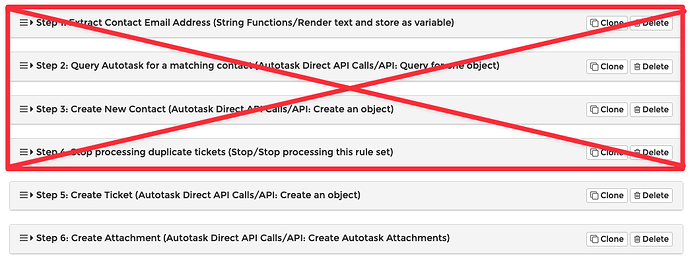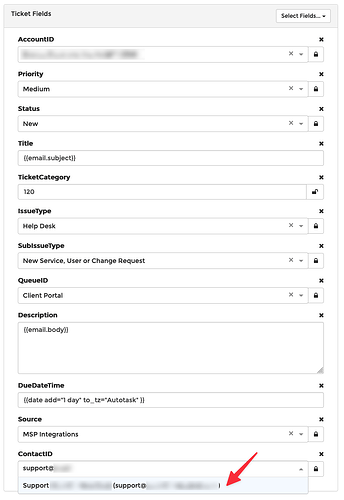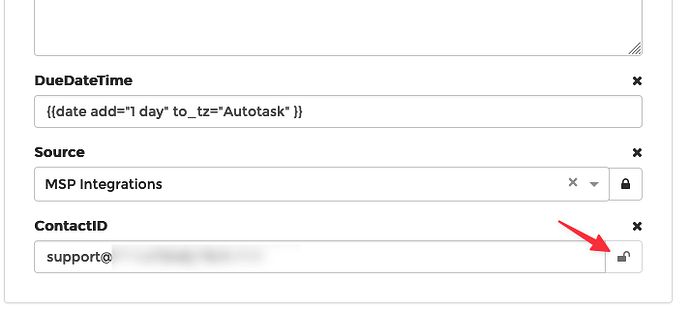I have a team that is creating tickets from many different emails, but we need the contact to go to 1 static email address. I’m trying to set a static contact when creating a new ticket, and I’m having trouble looking for the proper field or setting. Currently my tickets are being created but the contact is left blank.
Hey @jramirezl3
Thanks for posting here!
I recommend you use the API: Create an Object action to create the ticket, and then simply choose the Account and Contact you want to use.
Let us know if you need more specifics on how to do that and I can share some screenshots.
Hey Travis,
Yes I got that far and attempted to use the ContactID field within the API: Create an Object action.
But I kept getting this error:
An exception was encountered: Reference value on field: ContactID of type: Contact does not exist or is invalid. ; on record number [1].
If you can post the URL to the message in your history, I’ll take a look.
Sure thing, here you go:
https://console.mspintegrations.com/#/email2at/advanced/history/171933001502601
Perfect.
I think there are a few things we can do to greatly simplify the logic.
Based on what I see in your history, it looks like you always want every ticket to be created on one particular account and one particular contact.
Am I understanding correctly?
Yes, that is correct.
Great. The fix is straightforward.
In the rule, delete all of these steps so you have just the “Create Ticket” and “Create Attachments” steps remaining:
In your “Create Ticket” step, add the ContactID property and choose the contact:
Let me know how that works!
Looks like i was over-complicating things! I will test with our team and report back if we have any issues.
Thank you!
Hey Travis,
I’m getting the same error. Here is the historical link: MSPintegrations
An exception was encountered: Reference value on field: ContactID of type: Contact does not exist or is invalid. ; on record number [1].
Edit: I’m also not getting the dropdown arrow (or list) when i select the ContactID field.
The reason is you have the ContactID field set to the email address of the contact.
Empty that field, click the padlock on the right so it’s “locked” then type the support@... address and choose it from the selector. Once you do that, you can click the lock/unlock button to see that it’s actually sending the ID of the contact.
Perfect, I wasn’t aware for that function, thank you!
Sure thing! Glad it worked!!