I am grabbing the customer Account into global.Account
I then want to use it in a {{global.account.xxxx}} ref, but cant work out the syntax to use a UDF. Please can someone advise.
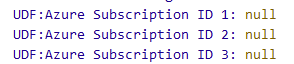
I am grabbing the customer Account into global.Account
I then want to use it in a {{global.account.xxxx}} ref, but cant work out the syntax to use a UDF. Please can someone advise.
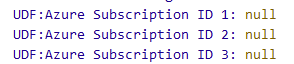
One way to get the syntax is to change the variable to a local variable (i.e. custom.account), and then use the auto-complete to find the UDF (i.e. type {{Subscription or {{UDF and see what is displayed).
If that’s a string UDF, it will be accessed like this:
{{custom.account.[UDF:Azure Subscription ID 1]}}
For UDFs that are picklists, you obtain the value using either of these:
{{custom.account.[UDF:Azure Subscription ID 1].Value}}
{{custom.account.[UDF:Azure Subscription ID 1]}}
Picklist UDFs also have other properties available:
{{custom.account.[UDF:Azure Subscription ID 1].IsDefaultValue}}
{{custom.account.[UDF:Azure Subscription ID 1].IsSystem}}
{{custom.account.[UDF:Azure Subscription ID 1].Label}}
{{custom.account.[UDF:Azure Subscription ID 1].SortOrder}}
Thanks Travis. Ive tried to get this working to no avail. Essentially I have a value that I want to look up in the UDF. Then if that value exists add it to the existing line
Errors with the following. Any ideas?
Hey @dale ,
My apologies. Text expressions (inside {{ ... }}) and logical expressions (inside the “Expression Builder”) use different technology and slightly different syntax.
Try this (no period before the [ bracket, and quotes around the UDF name):
global.Account["UDF:Reservation Order ID"]
Also, your expression doesn’t look quite right to me. I think there is a verb missing here (maybe “matches”?):
Thanks. Yes I was missing matches
Think im almost there. I did make a mistake and missed out Matches. Is the expression correct now?
I think its not working correctly as its not finding the value in the UDF as they do match.
Does it work if you use this?
global.Account["UDF:Reservation Order ID"].Value
Unfortunately its still skipping the rule.
I can see globalReservationID is present to matches
Account exists so thats ok.
My guess is that its failing to find the reservation ID in the UDF.
UDF value shown:
![]()
Thanks for the new screenshot.
The expression builder doesn’t support any text replacement (you can’t use {{variable}} expressions in the expression builder). Instead, the expression builder has direct access to the variable.
The expression can use the contains or == operators instead of the matches operator, which won’t need to receive a valid regular expression. Try this for the second part of your expression:
global.Account["UDF:Reservation Order ID"].Value contains global.ReservationID
or
global.Account["UDF:Reservation Order ID"].Value == global.ReservationID
I am having a similar issue. Despite there being text in the field, the step never runs. My code is: custom.Service[“UDF:Onboarding Text”].Value != null. I have also tried it without Value.
https://www.awesomescreenshot.com/image/55775722?key=c8374e7f883cfb035d543984c04a1971
Hey @KeithTessler
Can you share the URL to an email that skipped that step even though you expected it to process? Also, tell me which rule and step should have executed.
Here is the URL MSPintegrations
The step is called Add Checklist Item. Here is a screenshot of how to find it Awesome Screenshot
Thanks for the help!
Hey @KeithTessler
I see the rule. Can you also send the URL to an email in your history that was processed and skipped this when it shouldn’t?
https://console.mspintegrations.com/#/email2at/advanced/history/17541822357970s
Feel free to rerun it as necessary.
Thanks.
The issue is that you’re testing for a UDF on a service, but the service has no UDFs (at least according to MSPintegrations). Before I dig in too much, can you confirm that your service id 206 “Adjustment.” has a UDF called “Onboarding Text”?
I did some more testing and when I removed the condition custom.Service.[UDF:Onboarding Text] is reporting Null as well. Is there something wrong with my syntax? Am I looking at the correct object?
Thanks for following up.
I suspect this may be an issue on our side. It wouldn’t surprise if you’re the first person to ever use a Service UDF with MSPintegrations and we have a bug that doesn’t see or load them.
I will check into this and see if it’s indeed a problem with us and then how quickly we can resolve it for you.
Thanks!
Did you have a chance to look into this?
Thanks again for your patience with this.
I confirmed that the Autotask API that we currently use does not expose any UDFs for the Service entity in Autotask. They do expose them using a newer API that we have not fully integrated yet.
So the good news is that we will expose the UDFs on Services, I just don’t have an ETA for that yet. I’ve noted this use-case to help us prioritize that roll-out and will let you know when we’re able to make it happen.
Thanks again for your patience!